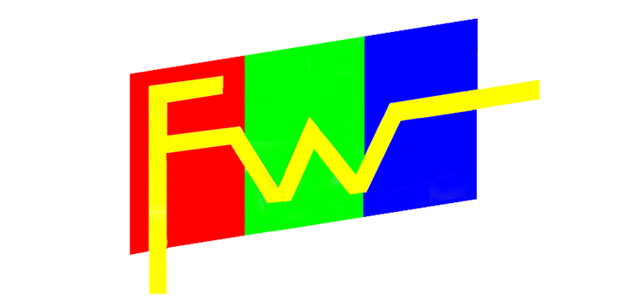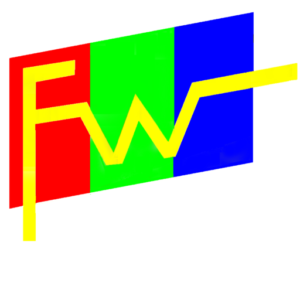How to use TFT HDMI Displays with Raspberry Pi
Raspberry Pi is a popular single-board computer that is widely used for various applications. It is small in size, affordable, and has a large user community that provides support and develops many software applications for it. One of the most common use cases for Raspberry Pi is to display data on an external screen. In this article, we will discuss how to connect and use TFT HDMI displays with Raspberry Pi.
A TFT HDMI display is a type of display that uses a TFT (Thin-Film Transistor) screen and an HDMI interface to display images and videos. They are commonly used in electronic devices, including smartphones, laptops, and televisions. TFT HDMI displays offer high-resolution graphics, color accuracy, and fast refresh rates.
Materials needed:
- Raspberry Pi
- TFT HDMI display
- HDMI cable
- USB power supply
Step 1: Connecting the TFT HDMI display to the Raspberry Pi
The first step is to connect the TFT HDMI display to the Raspberry Pi. This can be done by connecting the HDMI cable from the Raspberry Pi to the TFT HDMI display. Once the HDMI cable is connected, you should see the Raspberry Pi’s boot screen on the TFT HDMI display.
Step 2: Configuring the display settings
Next, we need to configure the display settings to ensure that the TFT HDMI display is working correctly. The display settings can be configured using the Raspberry Pi Configuration tool. To open the Raspberry Pi Configuration tool, open the terminal and type the following command:
sudo raspi-config
In the Raspberry Pi Configuration tool, select “Advanced Options” and then “Display”. You will see a list of available displays. Select the TFT HDMI display and select the resolution that you want to use.
Step 3: Installing the required drivers
Some TFT HDMI displays may require drivers to be installed in order to work correctly with Raspberry Pi. The drivers can be installed by downloading them from the manufacturer’s website and following their installation instructions.
Step 4: Testing the TFT HDMI display
Once the drivers are installed, we can test the TFT HDMI display to ensure that it is working correctly. To test the display, we can use a simple Python script that displays a message on the screen. Here is a sample code that will display the text “Hello World!” on the TFT HDMI display:

Step 5: Running the code
Save the Python script as a file and run it using the following command in the terminal:
The text “Hello World!” should be displayed on the TFT HDMI display.
Conclusion
TFT HDMI displays are a great way to display data on Raspberry Pi projects. With their high-resolution graphics, color accuracy, and fast refresh rates, they are ideal for displaying images, videos, and other types of media. This article provides a comprehensive guide for setting up and using TFT HDMI displays with Raspberry Pi. Whether you’re a beginner or an experienced user, this guide is a great starting