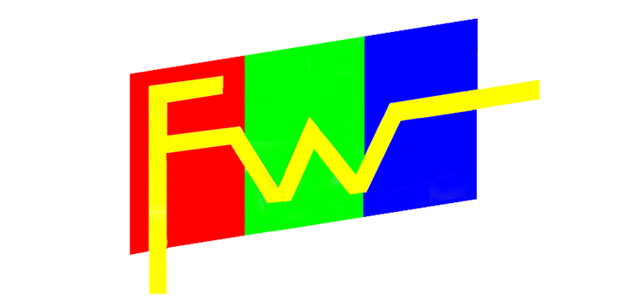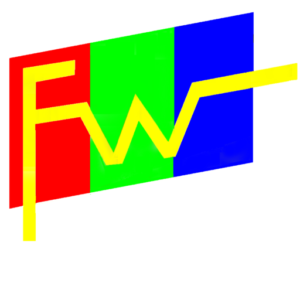DIY Guide: How to Make a Touch Screen Display
I. Introduction
In today’s tech-savvy world, touch screen displays have become an integral part of our daily lives. These interactive screens allow us to interact with devices and technology in a more intuitive and user-friendly way.
From smartphones and tablets to ATMs and self-checkout kiosks, touch screen displays have revolutionized the way we interface with electronic devices. Their versatility and ease of use have made them indispensable in numerous applications, enhancing user experiences across various industries.
The purpose of this guide is to empower tech enthusiasts and DIY enthusiasts to create their own touch screen displays. By understanding the fundamentals of touch screen technology and following a step-by-step approach, you can build your own touch screen display for personal or educational use.
For those seeking a detailed tutorial on crafting their own touch screen displays, this guide will serve as a comprehensive resource to help you achieve your goals.
II. Understanding Touch Screen Technology
Touch screen technology is a fundamental aspect of modern electronics, revolutionizing how we interact with devices and digital interfaces. In this section, we will delve into the intricacies of touch screen technology, exploring the various types of touch screens and understanding how they work, as well as the significant benefits they offer.
A. Explanation of touch screen technology basics
Types of touch screens:
1. Resistive Touch Screens:
– Resistive touch screens are constructed with multiple layers, typically two flexible sheets separated by a small air gap.
– When pressure is applied to the screen, the top layer makes contact with the bottom layer, completing an electrical circuit at the point of touch.
– Resistive touch screens are cost-effective and can be operated with fingers, styluses, or gloved hands.
– They are commonly used in applications like ATMs, industrial control panels, and some older smartphones.
2. Capacitive Touch Screens:
– Capacitive touch screens rely on the conductive properties of the human body.
– The screen is coated with a transparent conductive material, and when you touch it, it senses the change in capacitance at the point of contact.
– Capacitive screens offer excellent responsiveness and are widely used in smartphones, tablets, and many consumer electronics.
3. Surface Acoustic Wave (SAW) Touch Screens:
– SAW touch screens use ultrasonic waves along the surface of the screen.
– When touched, the waves are disrupted, and the location of the touch is determined.
– These screens are known for high image clarity and are used in information kiosks, gaming machines, and some public displays.
4. Infrared (IR) Touch Screens:
– Infrared touch screens use arrays of IR LEDs and sensors to detect touch.
– When an object touches the screen, it interrupts the infrared light beams, allowing the system to calculate the touch position.
– IR touch screens are durable and used in applications like digital whiteboards and interactive displays.
How touch screens work:
The fundamental principle behind touch screens is the detection of touch input. Each type of touch screen achieves this in a unique way, but they all involve a combination of sensors, conductive materials, and electronic circuitry.
For example, in capacitive touch screens, the transparent conductive layer on the screen’s surface forms an electrostatic field. When you touch the screen, your fingertip acts as a conductor, drawing some of the electrical charge from the screen. This change in capacitance is detected by the screen’s controller, which calculates the touch position.
In resistive touch screens, pressure causes physical contact between the layers, closing a circuit and sending electrical signals to the controller.
Understanding these basic principles is essential for building your own touch screen display, as it will guide your choice of touchscreen technology and the components required for your project.
B. Benefits of touch screen technology
Touch screen technology has garnered widespread adoption due to several key advantages:
1. Increased Interactivity: Touch screens provide a more intuitive and interactive user experience. Users can directly manipulate content, making tasks like zooming, scrolling, and selecting options more natural and efficient.
2. User-Friendliness: Touch screens simplify device operation. They eliminate the need for complex input devices like mice or keyboards, making technology accessible to users of all ages and abilities.
3. Versatility: Touch screens are versatile and adaptable to various applications. They are used in smartphones, tablets, laptops, point-of-sale systems, automotive infotainment, medical devices, and more.
4. Space Efficiency: Touch screens eliminate the need for physical buttons and controls, allowing for sleek and compact device designs. This is especially valuable in the development of portable devices.
5. Multi-Touch Capability: Many touch screens support multi-touch gestures, enabling users to perform multiple actions simultaneously, such as pinch-to-zoom or two-finger scrolling.
6. Durability: Capacitive and resistive touch screens are known for their durability, as they can withstand frequent use and resist damage from scratches and impacts.
7. Enhanced Accessibility: Touch screens offer accessibility features like magnification, voice commands, and tactile feedback, making technology more inclusive for people with disabilities.
In conclusion, touch screen technology has become an integral part of our daily lives, enhancing the way we interact with digital devices and systems. Understanding the different types of touch screens and how they function is crucial for anyone interested in creating their own touch screen displays, whether for personal projects or educational purposes.
III. Components and Tools
When embarking on the journey to create your own touch screen display, it’s essential to understand the specific components and tools you’ll need to bring your project to life. In this section, we’ll provide a detailed list of the components required and the necessary tools and equipment for this DIY endeavor.
A. List of components required for building a touch screen display
1. Touchscreen Panel:
– The touch screen panel is the central component that enables touch interaction. It is the interface through which users interact with the display. When choosing a touchscreen panel, consider factors like size, type (resistive, capacitive, etc.), and compatibility with your display panel.
2. Display Panel:
– The display panel is the visual element that complements the touchscreen. It presents the content or images that users will interact with. The display panel should match the size and resolution requirements of your project.
3. Controller Board:
– The controller board serves as the brain of your touch screen display. It interprets touch input signals from the touchscreen panel and sends them to the connected device. Make sure the controller board is compatible with your touchscreen and display panel.
4. Interface Cables:
– Interface cables are essential for connecting the various components together. These cables transmit data and power between the touchscreen, display panel, and controller board. Ensure you have the appropriate cables with the correct connectors for your components.
B. Necessary tools and equipment
1. Screwdriver set: Essential for assembly.
2. Wire cutters and strippers: Required for cable management.
3. Soldering iron and solder: Used for intricate connections.
4. Multimeter: Ensures electrical accuracy.
5. Safety gear (gloves, goggles): Protects against potential hazards.
Assembling a touch screen display involves intricate work that demands precision and attention to detail. Having the right components and tools on hand ensures a smoother and more successful project. Before you begin, double-check the compatibility of your chosen components and make sure you have all the necessary tools and safety gear to complete the project safely and effectively.
IV. Step-by-Step Guide
Creating your own touch screen display can be a rewarding project, but it requires careful planning and execution. In this step-by-step guide, we’ll break down each phase of the process in detail, from initial preparation to final customization.
A. Preparation
Before diving into the assembly process, it’s crucial to prepare both yourself and your workspace.
1. Safety Precautions:
– Protective Gear: Wear safety gloves and goggles to shield yourself from potential hazards such as sharp edges or soldering sparks.
– Workspace Ventilation: Ensure your workspace is well-ventilated to dissipate fumes generated during soldering, if applicable.
– Safety First: Always prioritize safety throughout the project, and be mindful of electrical hazards and safety guidelines.
2. Workspace Setup:
– Dedicated Workspace: Set up a dedicated and clean workspace for your project. Ensure it’s well-lit and free from clutter.
– Organized Layout: Lay out your tools and components in an organized manner to facilitate easy access during assembly.
B. Assembling the Touch Screen
This phase involves putting together the core components of your touch screen display.
1. Connecting the Controller Board:
– Refer to the manufacturer’s instructions to properly connect the controller board to the touchscreen panel and display panel.
– Secure the controller board in a location that doesn’t interfere with the touchscreen’s functionality.
2. Mounting the Touchscreen Panel:
– Follow the guidelines provided with your touchscreen panel to securely attach it to the display panel.
– Ensure there are no air gaps or obstructions between the layers, as this can affect touch sensitivity.
3. Connecting Interface Cables:
– Use the appropriate interface cables to connect the touchscreen panel, controller board, and display panel.
– Double-check cable connections to ensure they are correctly seated and firmly attached.
C. Calibrating the Touch Screen
Calibrating your touch screen is essential for optimal performance.
1. Importance of Calibration:
– Calibration ensures that touch input accurately corresponds to on-screen actions.
– It eliminates any inaccuracies and discrepancies in touch sensitivity.
2. Software Installation (If Required):
– If your touch screen system requires calibration software, follow the manufacturer’s instructions to install it on your device.
3. Calibrating for Accuracy:
– Use the calibration software to fine-tune touch sensitivity. Follow the on-screen instructions to complete this process.
– Pay close attention to calibration points and ensure you touch them accurately during calibration.
D. Connecting to a Display
This step involves connecting your touch screen display to a visual interface.
1. Compatibility Considerations:
– Verify that your display panel is compatible with your controller board and that the connections align correctly.
2. Connecting the Display Panel:
– Use the appropriate interface cables to connect the display panel to the controller board.
– Ensure that all connections are secure and firmly seated.
E. Testing and Troubleshooting
Now it’s time to power up your touch screen display and address any issues that may arise.
1. Initial Power-Up:
– Carefully power up the system and verify that the touch screen responds accurately to your input.
– Test various touch gestures and ensure they function as expected.
2. Addressing Common Issues:
– Troubleshoot any common problems that may occur, such as unresponsive touch zones or calibration errors.
– Refer to the manufacturer’s troubleshooting guide or seek online resources for solutions.
V. Final Touches and Customization
In this phase, you’ll add finishing touches and customize your touch screen display to your preferences.
A. Securing Components and Cables:
– Use cable ties or clips to secure cables and prevent them from dangling or tangling.
– Ensure all components are firmly fastened to the display panel to prevent movement or vibrations.
B. Hiding Wires for a Cleaner Look:
– Conceal cables within cable channels or use cable management solutions to achieve a neat and organized appearance.
C. Installing Any Necessary Drivers or Software:
– If additional drivers or software are required for specific functionalities, install them as per the manufacturer’s instructions.
D. Personalization and Customization Options:
– Customize your touch screen display by adjusting settings, such as brightness, contrast, and touch sensitivity, to suit your preferences.
– Consider adding protective films or screen covers to enhance durability and reduce glare.
By following these step-by-step instructions and paying attention to detail, you can successfully create your own touch screen display. Remember to take your time, remain patient, and prioritize safety throughout the process. Personalizing your touch screen display allows you to enjoy the benefits of a customized interactive interface tailored to your specific needs and preferences.
VI. Tips and Best Practices
Creating your own touch screen display is a rewarding endeavor, but to ensure its longevity and optimal performance, it’s important to follow best practices and guidelines for maintenance, sensitivity enhancement, and safety.
A. Maintenance Tips for Keeping the Touch Screen Display Functional
1. Regular Cleaning:
– Keep the touch screen clean by regularly wiping it with a soft, lint-free microfiber cloth. Use a gentle screen cleaning solution if needed.
– Avoid abrasive materials or harsh chemicals that can damage the touchscreen or display.
2. Avoid Excessive Pressure:
– Encourage users to touch the screen gently. Excessive force can damage the touchscreen over time.
– If you notice any non-responsive areas on the screen, recalibrate or check for physical damage.
3. Protection from Physical Damage:
– Consider adding a tempered glass screen protector to protect the touchscreen from scratches, smudges, and minor impacts.
– Use a protective case or enclosure for your touch screen display in environments where it may be exposed to potential hazards.
4. Temperature and Humidity Control:
– Maintain a stable temperature and humidity level in the environment where the touch screen is installed. Extreme conditions can affect performance.
5. Firmware and Software Updates:
– Periodically check for firmware or software updates for your touch screen components and controller board. These updates may enhance performance or address known issues.
B. Enhancing Touchscreen Sensitivity and Accuracy
1. Calibration Optimization:
– Revisit the calibration settings if you notice any issues with touch accuracy or sensitivity. Follow the manufacturer’s guidelines for recalibration.
– Ensure that the touch screen is free from obstructions or dirt that might interfere with touch sensitivity.
2. Use a Stylus:
– If your touch screen supports it, consider using a compatible stylus for precise input. Styluses can enhance accuracy, especially for detailed tasks or drawing applications.
3. Avoid Excessive Finger Moisture:
– Excess moisture on your fingertips can affect capacitive touch screens. Dry your hands if they are excessively sweaty or moist to improve touch responsiveness.
4. Check for Interference:
– Be aware of potential sources of interference, such as electronic devices emitting electromagnetic radiation. These sources can impact touch screen performance.
– Isolate the touch screen from sources of interference or consider using shielding methods if necessary.
C. Safety Guidelines for DIY Electronics Projects
1. Power Off When Not in Use:
– Always power off your touch screen display when not in use to conserve energy and reduce wear on components.
2. Proper Ventilation:
– Ensure that your DIY setup has adequate ventilation to prevent overheating of electronic components.
– Avoid blocking vents or placing the display in enclosed spaces.
3. Electrical Safety:
– If your project involves any electrical wiring or soldering, work in a dry environment, and disconnect power sources before making any connections.
– Use appropriate electrical insulation and protect against short circuits.
4. Fire Safety:
– Have a fire extinguisher rated for electrical fires nearby in case of emergencies.
– Avoid overloading electrical outlets and circuits.
5. First Aid and Emergency Response:
– Familiarize yourself with basic first aid procedures and the location of emergency exits and equipment in your workspace.
– In the event of an accident, be prepared to administer first aid or seek medical attention promptly.
By adhering to these tips and best practices, you can maintain the functionality and durability of your touch screen display, enhance touchscreen sensitivity and accuracy, and ensure a safe working environment for your DIY electronics projects. Always prioritize safety, follow manufacturer guidelines, and stay vigilant in your maintenance efforts to enjoy a reliable and responsive touch screen experience.
VII. Conclusion
In wrapping up, we’ve covered the entire process of crafting your very own touch screen display, making it accessible to all tech enthusiasts. DIY touch screen displays are no longer the domain of experts, but rather an exciting project for anyone willing to explore technology.
We encourage you to share your experiences, questions, and findings with the DIY community, a welcoming and knowledgeable group. As you embark on this journey, remember the vital role touch screens play in modern technology, enhancing accessibility and user-friendliness across various devices.
So, whether you’re a seasoned maker or a beginner, take the plunge, create, and contribute to the ever-evolving world of DIY electronics. Happy building!